Overview
Where you place reviews can be important as well, if you want to make them a predominant feature of your home page, a smaller part of individual product pages or strategically placed throughout your site–the options are endless depending on how your website experience is designed.
Details
Rooster Watches wanted to supplement their paid ad campaigns designed to acquire more traffic with onsite promotions specifically meant to build trust with their newest visitors. As a relatively new brand to the D2C watch scene, Rooster knew they needed to help bridge the awareness gap with credibility boosting social proof.
Rooster knew they wanted to try out a few variations on how to include reviews on their site so decided to use Justuno to add this element to their site experience. Let’s check out how Rooster used I-frame plugins and in-page promotions to try out sliding tabs and native modals for their reviews.
Setup
Setting Up The I-frame Plug-Ins:
- Rooster set these up in a corner slide-out tab, that would pull in dynamic content from their review platform and update the one showing to the latest submission.
- They began by making a Desktop promotion and using the Corner/ Edge display option. They chose to make it ‘Website Messaging’ with a ‘Blank Theme.’ Then selected ‘create an advanced audience later.’
- Next, they went to the Design Canvas and added an ‘I-frame layer’ (located in the plug-ins section). Rooster added a URL that would pull in the dynamic content from their 3rd party review platform into the’ I-frame Source URL.’
- The I-frame pulled in the content they wanted to display. Rooster then re-sized and tweaked the promotion’s design to seamlessly integrate with their website design.
- Next, they went to their ‘Tabs Settings’ and made sure to select ‘Show Preview’ to see their tab for editing. Rooster moved the tab’s position to match the corner where the promotion showed.
- Rooster uploaded a custom graphic to have a tab shaped to fit their website branding.
- Last, Rooster set up the ruleset for their promotion to target specific pages and users.
Setting up the In-Page Designs
- Rooster decided to place content under specific products within their product pages. They began by selecting a ‘Desktop’ promotion, but now with a ‘Center Display’, as well as ‘Website Messaging’ and a ‘Blank Theme.’ They also chose to create an ‘Advanced Audience’ later and then continued on to the Design Canvas.
- Next, they added the I-frame layer from the plug-in layer options and again pasted the URL to bring in their 3rd party content.
- With the content now displaying in their I-frame layer, they resized the promotion to the size specification of where they wanted it to display.
- Next, Rooster found the element on their website they wanted to target for their in-page promotion. They chose to show their promotion inside/below/in a certain website element container.
- Pro Tip: To find elements on your website for in-page promotions see this support article.
- They then created a new ‘Trigger Ruleset.’ Under ‘Action,’ they chose ‘Show In Page.’ For this particular instance under in-page, they chose to place the promotion inside/below/in the element section, and pasted their element identifier.
- Finally, Rooster added rules to show on the pages they wanted to target containing the element they selected and added their audience rules.
That’s it! Rooster now had two ways to display reviews on their website to build credibility and motivate consumers to purchase using powerful social proof.