Look Ma, no hands!
Picture this a visitor opts-in to your lead capture pop-up precisely as you wanted, they even add a few items to their cart but have to go to their inbox to retrieve their subscription discount. In the time it takes for them to leave your site and find the code, any number of external events can distract them, resulting in them never returning to complete the purchase.
Overview
Any time a shopper has to leave your site, you’ve increased the likelihood that they won’t come back, so why take that chance? When you’re offering discounts on purchases, it’s a best practice to do all you can to encourage a same session conversion with these first-time subscribers.
That’s why once a visitor has submitted their email, you can use the Justuno auto-apply feature to apply the discounts a visitor has qualified for to their cart qualified for to their cart without any extra work on the part of the shopper. Reducing barriers to purchase and taking the effort off a shoppers shoulders is one of the easiest ways to ensure a sale.
Other on-site messaging and pop-up providers don’t always have the capability to auto-add coupons to cart, they’ll only trigger your ESP to send an email to the subscribers inbox with the code. While you should always send an email with the code just in case the visitor choose to purchase as a later date, that shouldn’t be the only option.
Details
Let’s look at Tot Box, an online retailer who wanted to encourage more visitors to sign up for their monthly newsletters. Tot Box is a monthly subscription box where you can pick your child’s age bracket and receive a curated collection of age-appropriate toys. Their ideal target for this pop-up would be a cost-conscious parent who would jump at the opportunity to save some money and wants to build a relationship with the brands they buy for their kids.
Tot Box decided they would present a pop-up after traveling three pages on their site; this would allow visitors to browse and indicate a clear interest in their products. At that point, they would serve a welcome lead capture pop-up encouraging the shopper to opt-in to their newsletter in exchange for 20% off today’s purchase. Once the shopper had submitted their email, their 20% discount would automatically apply to their cart, and a tab would be present on each page after that reminding them of the discount waiting in their cart. Tot Box found this to be an effective mechanism for encouraging same session conversions by keeping shoppers on their site longer and reducing effort on the part of the consumer.
Setup
- Shopify Customers: Ensure that Justuno is installed on your checkout pages, for any questions regarding that click here.
- BigCommerce Customers: If your site is using a stencil theme, our checkout page code is automatically embedded. If this doesn’t work for you, contact your store developer to find the correct coupon code field value.
- For basic rule sets you’ll set these targeting parameters up in the Promotions Wizard before designing your promotion. Select a basic audience and then ‘Display once per visitor session.’
- Under the Stop Showing section, select ‘After engagement with THIS promotion’ so that once you’ve successfully captured an email–you don’t continue to ask for it.
- Click review & save. Next, you’ll be taken to your promotion, and you can create this welcome offer in the design canvas. Make sure to click the box that says “display tab” and design this to match your site. The tab will follow shoppers on every page after they’ve opted-in, reminding them of the discount waiting for them.
- Now click on the coupon layer and select auto-apply coupons. If you’re on Shopify or BigCommerce, hit save and enable. You’re done and can move on to adding in your targeting rules.
- Note: This feature will apply to ALL promotions once you’ve enabled it
- For those of you not on Shopify or BC, once you’ve selected auto-apply you’ll have to fill in your coupon code field selector. Here’s a support article where you can find instructions on how to find the coupon code layers to enter into these fields.
- Now you’ll click save your promotion and go back to your ruleset to add in targeting rules for the tab.
- Click add rules, name your new ruleset and under action select ‘Show Tab.’ Then select advanced rule set.
- At the top, after I want to, select “show tab” and “on every page” for the following conditions.
- Then go to the User Engagement Rules section, and select “Has ever engaged with this pop-up” because it’s an opt-in change the selector field to “engaged with form.”
- Those are the only two parameters you need to set to ensure the tab will show on each page for a visitor following their email submission.
- You’re all set for your welcome lead capture pop-up discount to auto-apply to visitors carts and start driving more same session conversions today.